Log in to the Secure Processing Environment (SPE) to securely access and process your data.
Open SPE in your browser: https://access.lnds.lu.
Select Email and password.
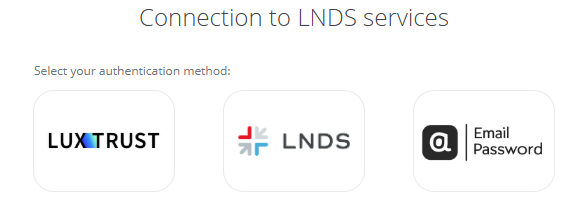
Enter your email address and password, and then select Sign in.
Tip: To create an account, select Register and follow the on-screen instructions. For a step-by-step guide to creating an account, see: Create an LNDS account
Enter the one-time code from your mobile authentication app.
After you sign in, you can use the Secure Processing Environment (SPE).